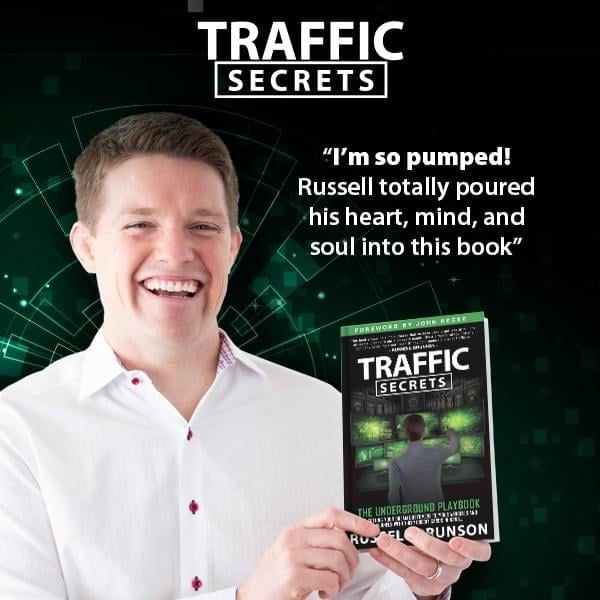Those online videos can feed a hunger for information for people in Israel and Gaza in the absence of official information about their loved ones. And they show the world the horrors of war.
But you need to know that some of the videos, photos and posts you’re seeing on social media might be fake or misleading. They may also violate the dignity, privacy and human rights of people in those images and videos.
Some of the graphic images also appear to break the policies of social media companies that typically prohibit graphic violence when it’s deployed for propaganda purposes or show mutilated bodies, depending on the context.
But those violent images in your feeds are unlikely to stop and they aren’t easy to avoid if you’re on social media.
Apps like YouTube, TikTok, Facebook, Instagram and X, formerly known as Twitter, are often designed to play one video after another as you scroll or show you posts that are getting a lot of attention.
I have instructions below to change the settings in many apps to make sure videos only play if you choose. Some apps also give you the option to limit or apply warnings to graphic images that you might not want to see.
As we’ve seen during the war in Ukraine and other violence, social media plays a complicated role in armed conflicts. These apps can give people the opportunity to share their truth with the world, and provide important documentary evidence. They can also be weapons for combatants to lie and shock.
This is also a moment for all of us to think about our individual responsibility with social media posts that might contribute to human suffering. Stop before you watch, post or comment.
Ask yourself, “if I share this image and it gets more widely seen, will I inadvertently share this with the mom, dad or friend of the person in this video?” said David Kaye, a law professor at the University of California at Irvine and a former United Nations special rapporteur on free expression.
“It’s a useful way for people to be engaged and participate in social media rather than just be conduits for the dreck,” Kaye said.
(A note about The Washington Post’s treatment of violent videos from the war: The Post includes warnings about the graphic nature of videos and provides context explaining the imagery. The videos also don’t automatically play when people scroll The Post’s website, nor does The Post publish graphic videos to its social media channels.)
Here is how to change those settings in some popular apps. None of these options are foolproof, but they’re among your few measures of personal control.
In the iPhone app: tap on Menu – the three horizontal lines in the lower right corner of your main screen. Or in the Android app, tap on the three horizontal lines in the upper right corner of your main screen.
On the next screen, choose the icon that looks like a gear in the upper right corner. Then under Preferences → Media → and select the option that says Never Autoplay Videos.
Click on your profile image in the lower right corner of your screen. Then from the upper right corner, tap on the three horizontal lines.
Go to Settings and privacy → Suggested content → Sensitive content.
Choose “Less” and Instagram will show fewer posts that it considers potentially sensitive. If you change this setting, you may still see graphic images from accounts that you follow.
“Restricted Mode” helps limit graphic videos from the For You Page. You may also see a warning about “Sensitive content” and can choose to click to watch or skip the TikTok video.
Tap on your profile in the lower right corner. Then click on the three horizontal lines in the upper right.
Pick the option for Settings and privacy → Content preferences → Restricted Mode. You’ll need to set a passcode to turn Restricted Mode on or off.
On Youtube.com: When a video is playing, hover your cursor to the bottom of the video. You’ll see in the middle an auto play button with an image for pause. Click that to automatically stop playing one video after another.
YouTube has more instructions here. YouTube also said that in some cases, it may apply a warning to videos before they start playing.
Another option in YouTube’s iPhone and Android app: Click on your profile in the upper right corner.
Choose Settings → Autoplay. Tap off to stop one video from automatically playing when you finish another.
Another option: Settings → General → Restricted mode. Tap on to hide videos on that particular device that YouTube considers “potentially mature.”
X, formerly known as Twitter
A tweet from the company on Monday mentioned using the “content you see” settings to choose what material appears in your feed.
It’s easiest to change the settings from Twitter.com. From the left side of the screen, choose “More” – the image of a circle with three horizontal dots in the middle.
Choose Settings and Support → Settings and privacy → Privacy and safety → Content you see.
Uncheck the box that says “Display media that may contain sensitive content.”
You will see a warning on photos and videos that are considered sensitive and you’ll have a choice to click to view them. X has more instructions here.
Another option is to stop videos from playing automatically as you scroll.
From Twitter.com, again choose the image of the circle with three horizontal dots in the middle.
Choose Settings and Support → Settings and privacy → Accessibility, display and languages → Data usage → Autoplay. Select “Never” to stop videos from playing automatically as you scroll.
You can mute notifications for a WhatsApp group, which means you won’t be alerted to new messages. You can resume notifications later if you choose. WhatsApp has instructions here.
You can also block individuals in your group chat or report material in the group to WhatsApp if you believe it is inappropriately violent or manipulated information. Those instructions are here.
Or you can leave a WhatsApp group. If you do so, only the administrators of that group chat are notified.